This integration user guide will help you quickly and easily send candidates a HighMatch assessment invitation and receive those results in SmartRecruiters.
Summary of Integration Flow
- The integration looks for candidates in SmartRecruiters who have been moved to the HighMatch hiring process and sends the invitation for the assessment.
- HighMatch will display the assessment status in SmartRecruiters.
- When the candidate has completed the assessment, HighMatch will display the result and report on the candidate’s profile.
Process Details
Step 1: Add a HighMatch assessment to your Hiring Process Stage
Candidates who enter into a HighMatch stage in your Hiring Process will be sent an automatic assessment request via email.
To add a HighMatch assessment to your Hiring Process:
- Click the Profile Icon > Settings.
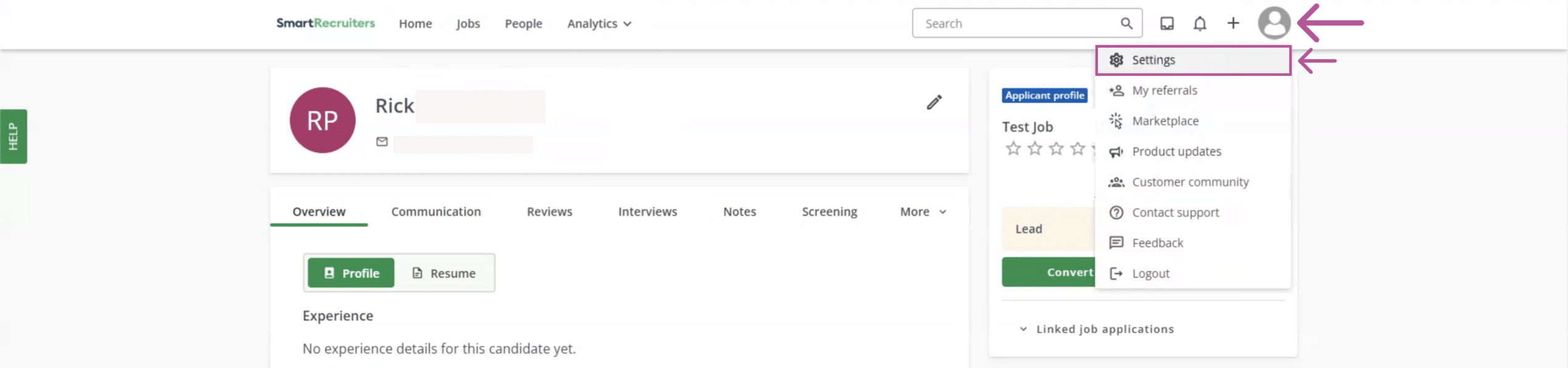
- Find the Configuration section > click Hiring Process.
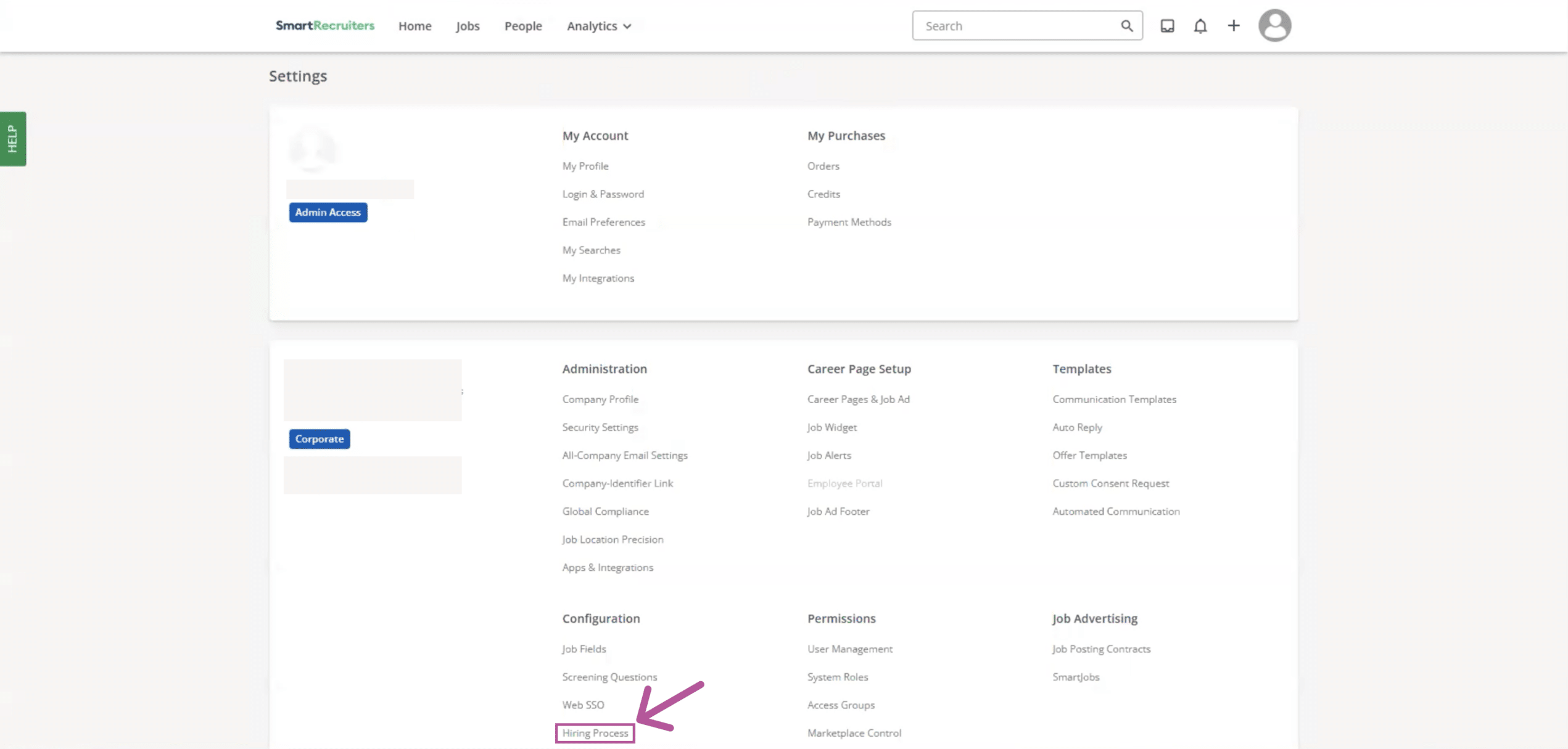
- You will be taken to the Custom Hiring Process screen > click New Hiring Process.
- Enter a title or name for the new hiring process in the Test Assessment text field.
- Under the IN-REVIEW section, click Add Step > click Test Assessment, then click the Save button.
- Click Test Assessments and then click Assessments.
- Click the Vendors filter button > select HighMatch from the list.
- A list of assessments will be displayed. From here select the assessment you would like to be associated with this hiring process by clicking the Active button next to the chosen assessment.
- Click the Save button when done.
If you do not wish to learn about manually sending assessments to candidates, please skip Step 2.
Step 2: Manually Send an Assessment to a Candidate
While assessments are automatically sent to candidates who enter a specific hiring process, you may also manually send assessments to candidates if you wish. To do this start by:
- Finding and clicking the required candidate’s profile.
- Scroll down to the Assessments section in the candidate’s profile and click the Order Assessment button.

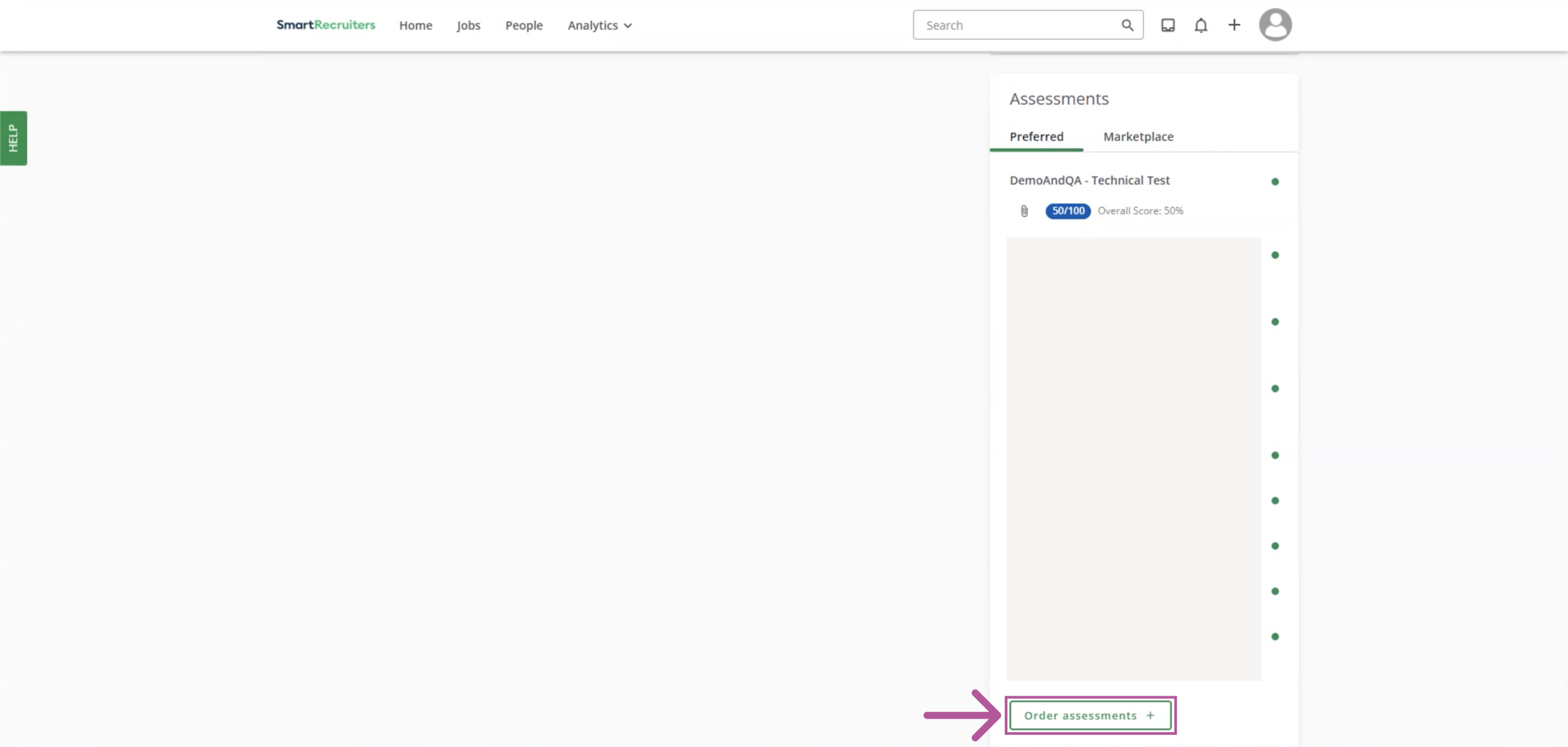
- Select HighMatch from the drop-down menu located on the left-hand side of the popup.
- Select the assessment you wish to send to the candidate, then click Continue.
- The assessment will be sent to the email address that is recorded on the candidate’s profile.
Step 3: View the Test Candidate’s Assessment Results & Report
Whether or not the candidate was sent an assessment manually or automatically, the assessment results will be posted to the candidate profile under the Assessments section. From here you can:
- Quickly view their score or the status of the assessment.
- Click the Paperclip icon located with the specific assessment listed, which will take you to a new page with HighMatch’s detailed report of the assessment results.
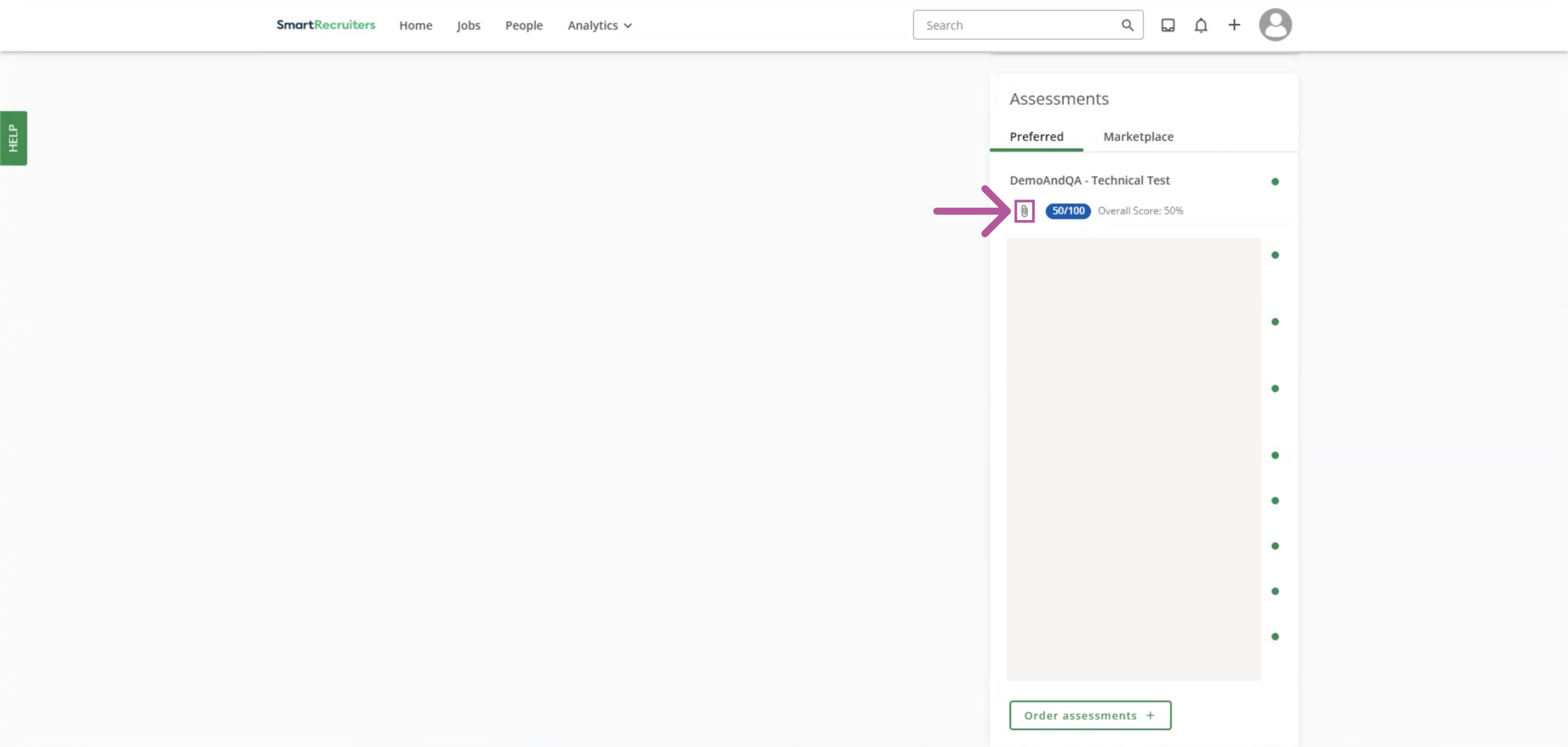
The process is now complete! Please reach out to HighMatch’s Success team at support@highmatch.com if you have any questions or feedback regarding the HighMatch integration, assessments and assessment reports.