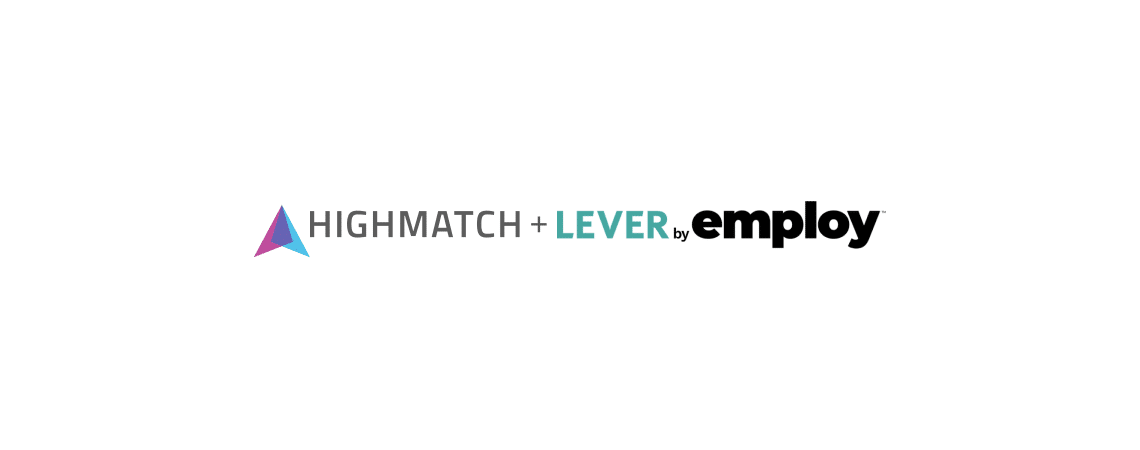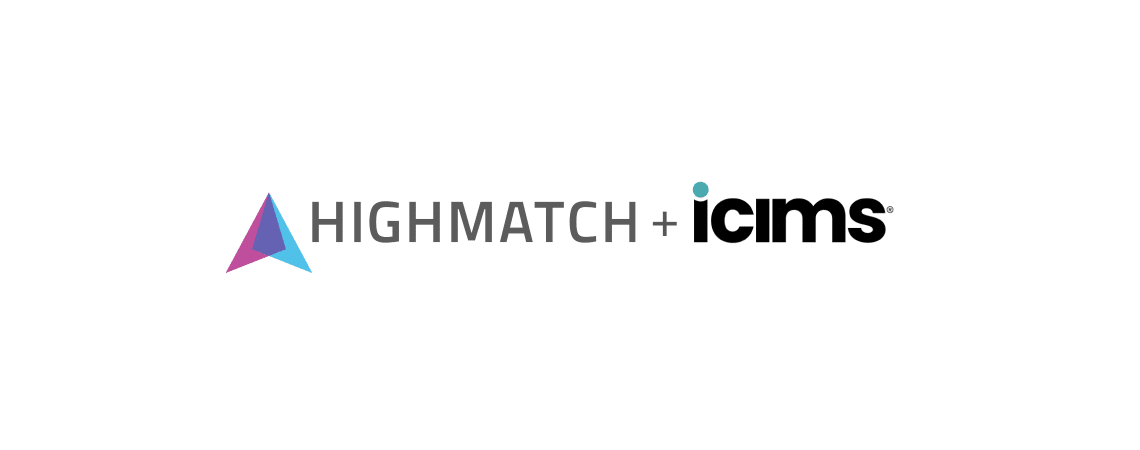QUESTIONS ABOUT A SPECIFIC PRODUCT?
Learn more about each HighMatch product below:
Featured Berke Articles
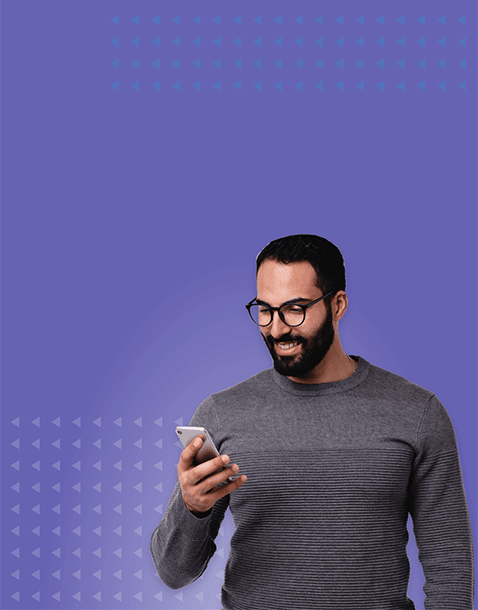
-
Using Your Taleo Connector
Read more: Using Your Taleo ConnectorA step-by-step guide to using your Taleo Connector for inviting candidates to take assessments and assigning assessments to requisitions. Please note: This tutorial requires the Connector to Taleo already be enabled. Please email the Customer Success team if you have not completed this step. Invite candidates to take assessments. Checking assessment status. To check the status of any assessment,…
-
Using Your Workday Connector
Read more: Using Your Workday ConnectorA step-by-step guide to using your Workday Connector for inviting candidates to take assessments and assigning assessments to requisitions. Please note: This tutorial requires the Connector to Workday already be enabled. Please email the Customer Success team if you have not completed this step. Invite candidates to take assessments Checking assessment status To check the status of any assessment,…
-
Using Your Lever Connector
Read more: Using Your Lever ConnectorA step-by-step guide to using your Lever Connector for inviting candidates to take assessments and assigning assessments to requisitions. Please note: This tutorial requires the Connector to Lever already be enabled. Please email the Customer Success team if you have not completed this step. Invite candidates to take assessments. Checking assessment status. To check the status of any assessment,…
Featured Compass Articles
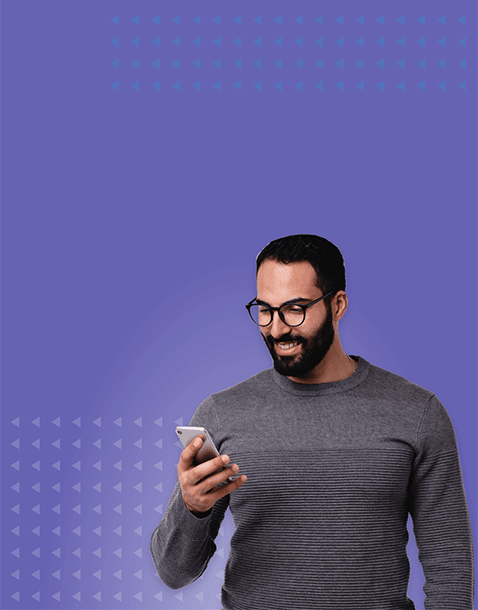
-
Enabling the HighMatch Connector for Lever
Read more: Enabling the HighMatch Connector for LeverThis integration deployment guide will help you quickly and seamlessly connect Lever with HighMatch. Summary of the Integration Flow Summary of Steps There are 10 steps to enable the integration before you can request and receive back candidate assessment results from within Lever live in production. To begin you will need to authorize HighMatch access…
-
Using the HighMatch Connector for iCIMS
Read more: Using the HighMatch Connector for iCIMSThis integration user guide will help you quickly and easily send candidates a HighMatch assessment invitation and receive those results in iCIMS. HighMatch Usage Flow Summary Process Details Step 1: Adding an Assessment to a Job Requisition An assessment can be added to one job requisition or multiple job requisitions in bulk by an iCIMS…
-
Enabling the HighMatch Connector for iCIMS
Read more: Enabling the HighMatch Connector for iCIMSThis integration deployment guide will provide you with a preview of what to expect for connecting iCIMS with HighMatch as well as provide you with the integration user guide to help you quickly and easily send candidates a HighMatch assessment invitation and receive those results in iCIMS. Summary of the Integration Flow Summary of Steps…
Featured SHL Articles
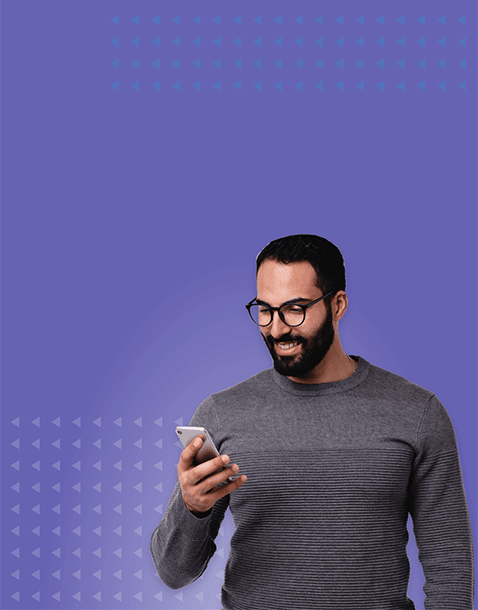
-
FAQ: How do I Purchase Additional SHL Skills Credits?
Read more: FAQ: How do I Purchase Additional SHL Skills Credits?To purchase additional credits for your SHL account, please contact your dedicated account executive, our client success team at support@highmatch.com.
-
SHL: How to Invite a Candidate
Read more: SHL: How to Invite a CandidateHow to Invite an Individual Candidate to Take an Assessment How to Invite Multiple Candidates to Take an Assessment
Ready to learn how pre-employment assessments can help your business?
GET started