Whether you have been using HighMatch for years or just got started, here are some great features you might not know enough about that will save you time, improve your results, and ensure your candidates have a great assessment experience.
1. All assessments are mobile-enabled to ensure you reach the widest audience.
Everyone likes options. When people can take the assessment on their laptop or a mobile device, you get higher completion rates. That’s why last year, we made an effort to comb through all aspects of our assessment and enable them for participants who might be using mobile devices.
2. Asking for help from a human is really easy.
Sometimes you just want someone to help you directly. Use our support page (found under our “Resources” menu) to automatically submit a support request to our team, or just grab the phone number and give us a quick call. There’s also a list of some of the most commonly asked questions and how to quickly solve them that you can read over.
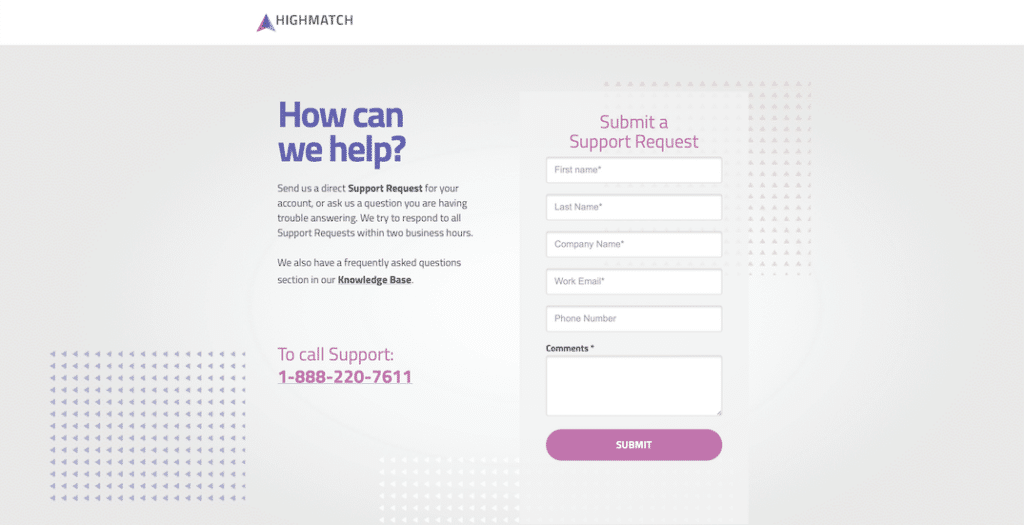
3. You can get answers fast without calling support using our friendly Knowledge Base.
We get it. Not everyone wants to try to talk on the phone to a Support person if they have the option to solve the issue themselves. That’s why we’ve created the Knowledge Base – an area with articles covering all aspects of HighMatch from getting started to connecting to your favorite HR application.
We routinely add new topics. You can find it by going to Resources in our main site navigation or directly using this link.
4. Save time and effort by creating self-registration assessment links.
Create links to assessments for specific jobs you can use anywhere without sending out single-serve invitations. These are great for job fairs, hiring forums, and employment board posts – anywhere you want to release an assessment invitation into the wild and have multiple people apply to it.
You can create a Recruit Link by logging into your HighMatch account, going to your “Assessments” tab, finding the job that you want to create the link for, and clicking on the “Recruit” button next to it. Here’s a short video about how they work and how to set one up:https://www.youtube.com/embed/5FuyoQOt628?rel=0
5. Sending participants back to your site when the assessment is over is simple to do.
Creating a fluid experience for your participants is an excellent way to earn and keep their trust when gathering information from them. One way to do this is to redirect them back to your site after they’ve completed their assessment. They see your branding reiterated for them, letting them know they’ve come to the right place. You can lead them to a page with a congratulatory message, follow-up instructions for next steps, or extra materials you might want them to read up on about your company before any interviews.
To set up a redirect, log in to your HighMatch account and go to your “Settings” menu on the upper right by the HighMatch logo. Click on it to drop down a menu of options and select “Personalize” from the options shown. Then, choose “Personalize the Assessment” to be taken to a page where you can change the settings on many custom aspects of your assessment process. Look for the heading that reads “Customize the Start and Complete Messages” and change the drop-down under “When Completed” to “Go To.” Now you can plug in the URL for the page you want to send participants to in the future. Don’t forget to save your changes!
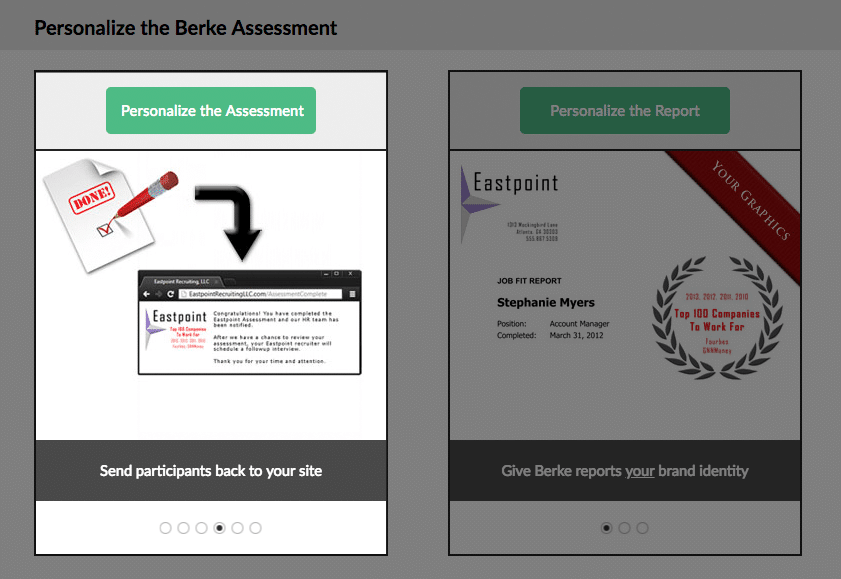
You can learn more about customizing your assessments in our tutorial on Personalizing Your Assessments.




