This article covers the Invitation Engagement section in the Analytics tabs in the HighMatch app.
You can evaluate which invitation methods get the most traction. You can clearly see whether email, text, or ATS-integrated links are driving strong response rates. Bar and donut charts show the percentage and volume of engagement from each channel, helping you optimize outreach strategies.
This section is one of six metric sections in the Analytics tab.
If you would like more information on any of the other sections, please click on any of the following links:
- Assessment Engagement & Scores
- Assessment Completion Time
- Assessment Section Abandonment
- Assessment Section Completion Time
- Report Engagement

Metric Summary & Data Points
This metric presents a bar and donut chart that shows which invitation method, like text or email, is receiving the most participant engagement over time.
Definitions of the data points presented in this metric include:
- Email Invite: Clicked start links sent via email invitations.
- Email Reminder: Clicked start links sent via email reminders.
- Text Invite: Clicked start links sent via text (SMS) invitations.
- Text Reminder: Clicked start links sent via text (SMS) reminders.
- Integrated Link: Clicked start links accessed through your ATS/HRIS.
Summary Cards of any data points used in your assessment will be displayed under the charts, showing percentages along with small bar charts.
How to Access & Use
To access this metric:
- Log in to your HighMatch account.
- Click the Analytics tab on the side menu located on the left-hand side of the screen.

- Click the Metric drop-down menu > Select Invitation Engagement.

Here you will have several options to view, filter, and download data:
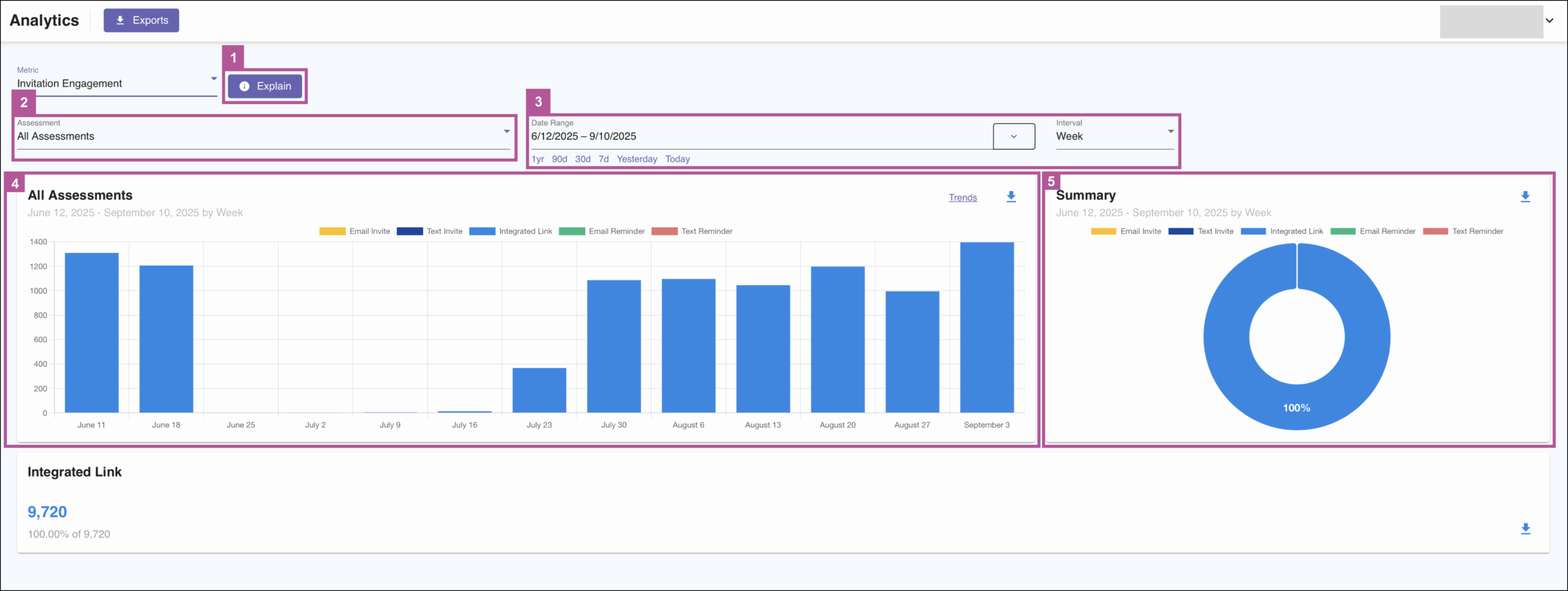
- Explain: Clicking the Explain button will display a metric summary and data points definitions similar to the Metric Summary & Data Points section above.
- Assessment: Allows you to select and filter by All Assessments or by individual assessments.
- Date Range: Provides several options to filter the data by any date range:
- Text field: Here you may enter the date range manually.
- Quick Select: Below the text field, quickly filter by selecting one of the preselected data ranges.
- Relative to Today & Fixed Date Spans: Click the drop-down menu arrow to filter:
- Relative to Today: Select the amount of time to sort relative to the present day.
- Fixed Date Spans: Select one of several preselected and fixed date spans.
- Interval: Select which date interval you would like to view the data in the chart: Day, Week, or Month.
- Bar Chart Filters: You are given four options to view data on the chart.
- Hover: Hovering over any of the points on the x-axis on the charts will highlight the specific data for the specific point on the x-axis.
- Data Point Filter: You can toggle the data point filters by clicking them. When a filter is off, it will hide the data point on the chart.

- Trends: Clicking the Trends button will display the trending line for each of the data points on the chart.

- Zoom: To view data by hour intervals for a specific start and end date, click the required start date on the chart, drag your mouse to the right or left, and release when you reach your desired end date
- Summary Chart Filters: You are given two similar options to view data on the chart.
- Hover: Hovering over any point on the chart will highlight the specific data for that point.
- Data Point Filter: You can toggle the data point filters by clicking them. When a filter is off, it will hide the data point on the chart.

Exporting Data:
There are several ways to export data:

- Analytics | Exports: Clicking the Exports button will take you to the main export page, where you may export several types of data.
- Download (Charts): Clicking the Download icon on either chart will allow you to:
- Copy Chart to Clipboard: Allows you to copy the image of a chart and paste it into any document.
- Download Chart Image: Allows you to download an image of a chart.
- Download Chart Data as CSV: Allows you to download the data from a chart in a CSV file.
- Download (Summary Cards): Clicking the Download icon on any summary cards will allow you to download the data from a chart in a CSV file.