Learn how to change the cover of your reports, add company branding, and other tweaks.
Getting started.
To begin customizing your reports, you must first log into your Berke account. This will open your People Tab. Click the “Settings” link in the navigation on the upper right to open up a menu and select “Personalize.” You have the option to personalize your assessments or your reports. For this tutorial, we will be discussing reports. Select “Personalize the Report” to begin customizing.
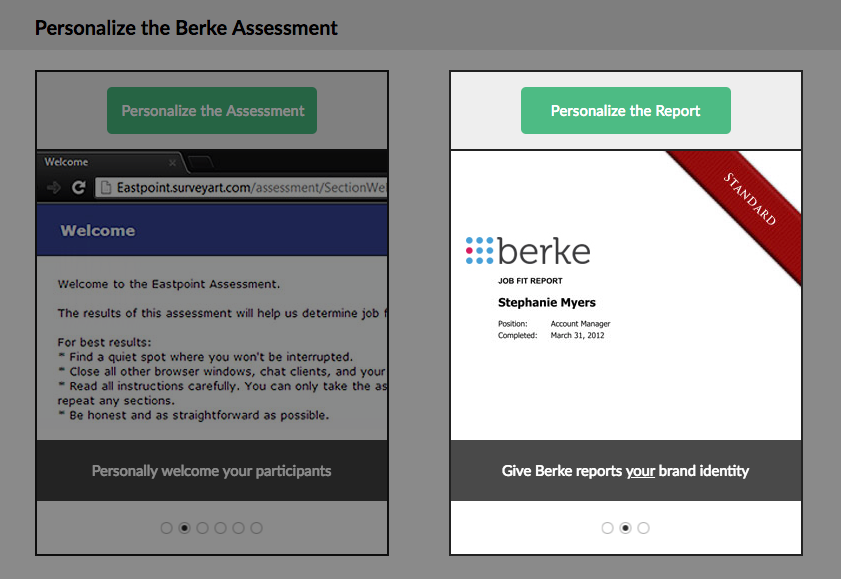
Name formatting allows you to set the presentation of the candidate’s name in your reports. You can choose the more formal orientation to include a surname and title, or go with a more informal approach with only the person’s first name.
Customize the amount of information shown on the cover of your reports. Add a personal touch by showing any contact information provided by the candidate. You can also include additional information such as your company’s name or the name of the hiring manager or person who requested the report.
When emailing reports, you can opt to condense down the number of documents into one file if there would typically be more than one. You can also remove any reference to the Berke website or colors for a more seamless integration with your company’s branding and presence.
If your reports would include a job fit score, you may choose to show a numeric score in addition to the colorized score gauge with the words “high,” “medium,” or “low” displayed below, or leave it out entirely and allow only the gauge and words to show.
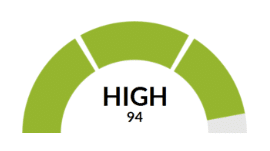
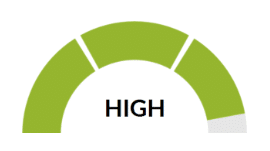
Lastly, you can customize the cover of your reports graphically. A set of tabs at the bottom of the customization page will allow you to see an example of how your cover currently looks, an example of a cover design, and a graphic showing what areas of the report covers are available for alteration. There’s also a tab with cover design file templates available for download in a variety of formats, and instructions to accompany. Finally, there is a tab for uploading and previewing your finished design file.
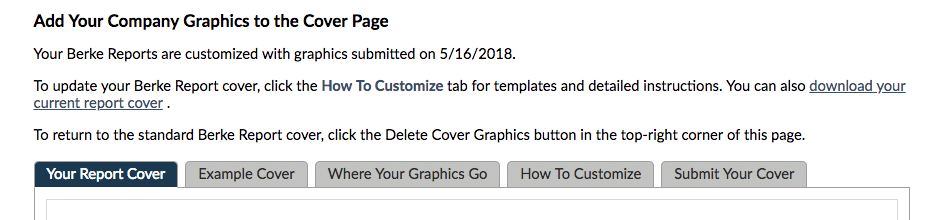
Topics: learn the basics
